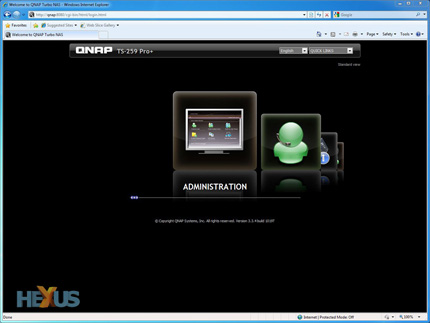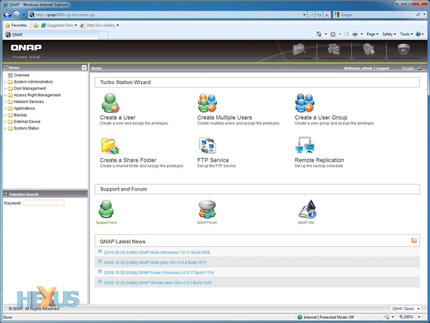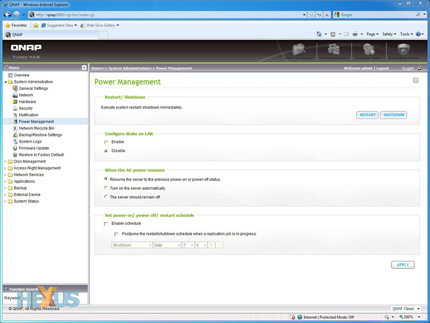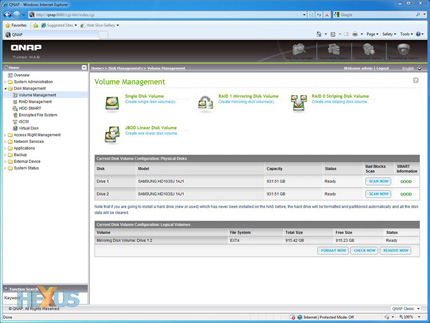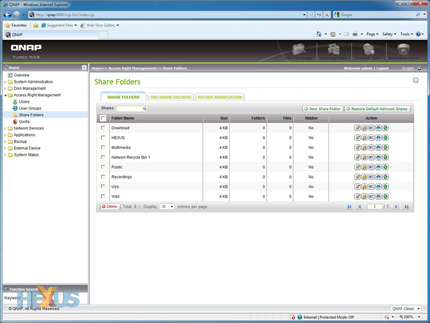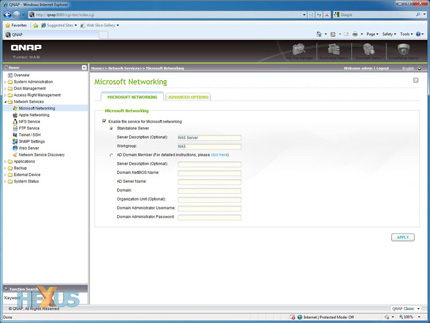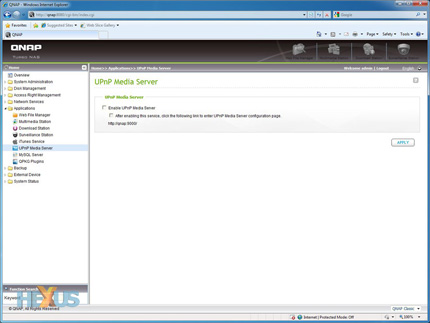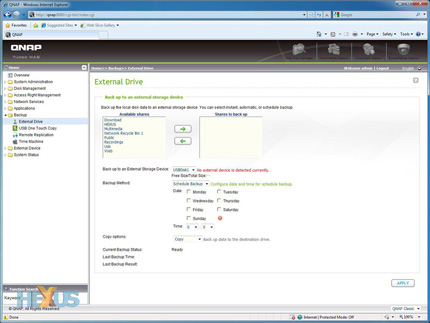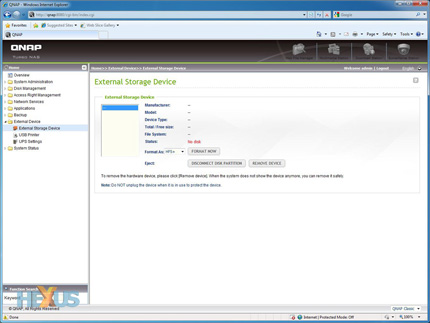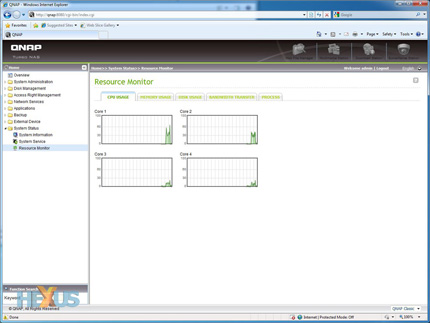QNAP Turbo NAS firmware v3.3
Unlike Synology, whose latest DiskStation software aims to be somewhat revolutionary, QNAP's v3.3 release is an evolution of firmware that has been fine tuned and tweaked over the years.
But that's no bad thing. Sticking to the tried-and-trusted formula of menu-on-the-left, options-on-the-right, it's an interface that will be immediately familiar to experienced users. NAS newcomers should also find it easy to learn the basics.
Getting up and running is simplified through the use of QNAP's bundled finder utility - a setup app that detects all compatible NAS units on a network and provides a graphical on-screen wizard that helps configure your chosen unit. In a matter of minutes, our TS-259 Pro+ was given a name, password protected and configured to run its two internal hard disks in a RAID 1 configuration (the array will take longer to build, but you can begin using the NAS almost immediately).
With the wizard complete, type the NAS IP address or network name into your web browser and you're presented with a stylish-looking admin panel.
The first page provides animated shortcuts to commonly-used functions, but whilst it's cute, it is little more than a smartly-presented collection of shortcuts.
What is useful, however, is that shortcuts to QNAP's support facilities are prominently displayed. Online support, a knowledge base and the QNAP forum can all be accessed from the homepage.
If you're ready to jump right in, selecting the administration shortcut drops you right into the heart of QNAP's software interface.
Using a folder-tree navigation panel, the interface resembles Windows Explorer and is both easy to navigate and intuitive to use.
The home screen provides shortcuts to a number of setup wizards, and we like the fact that an RSS feed of software updates is displayed automatically. Once again, QNAP's support facilities are also readily available.
Configuring, changing or tweaking the finer settings of the NAS requires delving in to the shortcuts on the left - but whilst there's many of them, they're logically laid out and grouped into eight categories.
The first, System Administration, allows the user to configure everything from the date and time to the TCP/IP configuration. The 11 sub-menus provide options for a wide range of tweaks; including the ability to power down hard disks after a defined period of inactivity, manually adjust fan speeds, restrict access to a range of IPs, setup email/SMS notification for security alerts, and the option to configure an on/off/restart schedule. If you're keeping a close eye on power usage, the latter can be used to automatically power down the NAS outside of office hours.
As the name suggests, internal drives are configured using the Disk Management menu. On-screen wizards help create RAID arrays - QNAP's built-in help explains the difference between single-disk, mirrored and striped volumes - and both RAID expansion and migration are a few clicks away.
Using the S.M.A.R.T. function built-in to most drives, the on-screen interface displays drive status and provides the option to run health checks. Advanced users can also use this set of sub-menus to create iSCSI targets, encrypted volumes and virtual disks.
Should you need to maintain control of user rights, the Access Management options allow you to create users and apply permissions on a per-folder basis.
A wizard is on hand to quickly create multiple users - up to 4,096 - and access rights can be mass managed by dividing users into user groups.
QNAP's TS-259 Pro+ is compatible with Microsoft Windows, Apple Mac OS X and Linux clients, and the required networking services can be enabled with a few clicks of the Network Services menu.
The same menu can also be used to create an FTP server, a Telnet connection, or a web server. Enabling the latter lets you to host a website on the NAS, and a virtual host function facilitates multiple domains on a single host.
Like most modern NAS solutions, the TS-259 Pro+ has an abundant range of multimedia applications. We haven't yet had the opportunity to try the latest versions of them all, but we've found the Download Station to be a competent BitTorrent/FTP/HTTP download manager, and the Twonky-based UPnP Media Server worked well with all of our DLNA-compliant devices.
If there's a criticism, it's that QNAP's latest firmware is bundled with a dated release of TwonkyMedia Server (version 5.1.6). The most up-to-date release, version 6.x, includes numerous important bug fixes and though QNAP will eventually upgrade its implementation, we're surprised it hasn't happened yet.
[Update] QNAP tells us it is "working on a Twonky version update QPKG package and we will release this QPKG to let users to install it by themselves quite soon".
You might decide to use a NAS to backup your data, but it's important to backup your backup.
Providing a choice of backup methods, the TS-259 Pro+supports data copy to an external drive, remote replication to another server, online backup to Amazon S3, as well as support for Apple Time Machine. Copying to an external drive is simple enough, and subsequent backups can be scheduled to run at any given time on any chosen day.
You won't need to worry about formatting external drives before attaching them, either. That can be done through the NAS interface itself, and QNAP provides support for a wide range of file systems including FAT32, NFS, EXT3, EXT4 and HFS+.
The last menu option, System Status, is geared toward system administrators and provides finer detail on many of the TS-259 Pro+'s internal components.
CPU and memory usage are both reported - in text or graph form - as are temperatures for the CPU and each installed hard drive. Disk usage can be displayed as a pie chart to easily ascertain which folders are consuming the most room, and a process monitor helps reveal which applications are occupying the system's CPU and memory.
We haven't of course covered QNAP's complete feature set, but the options we have touched on illustrate the scope of this server's functionality. The interface itself is quick and responsive, and though it could use a little more refinement (we spotted a few typos during use), it's easy to use and helps ensure the user doesn't feel out of his/her depth.
But all those features could be wasted if performance isn't up to scratch...