Brown paper packages
Still here? The installer has copied all the basic files to your disk, but you're not done yet. First of all, a dialog box comes along, saying it has detected an existing Windows install on the PC, and asking whether it should install itself onto the disk in a way that provides a menu to select Linux or Windows at boot time - we obviously want this, so say Yes. The next box informs you it needs to reboot, so hit continue & let it do so.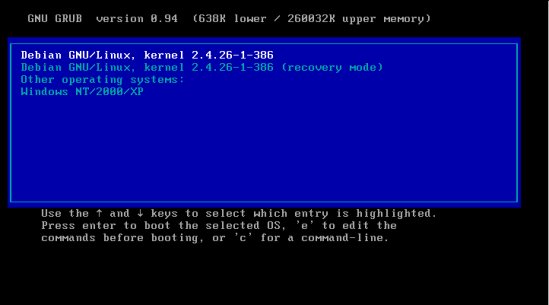
It worked! The boot menu, provided by an application named GRUB, will automatically load the most recently installed Linux kernel after a few seconds, so either wait or hit enter, and your new Linux system will start, and launch you into some final setup questions.
Get rid of the information box, and you're first asked to configure some time settings. This dialog box explains the setting best - simply put, pick "No" if you use Windows or "Yes" if you have a Linux-only system, so it can set its behaviour accordingly. If you select Yes but use Windows, then your system clock will keep getting thrown out by a few hours when you swap OS. Next, pick a time zone.
Next, we need to set up some passwords and accounts on the system. Under Linux, there are two types of users - Root, and everybody who isn't root. Root is the system administrator, the only one with the power to do anything whatsoever to damage the software installation on the system. Root sees all, root knows all. It is important to burn into your mind now that you must not use root unless you really have to - don't use IRC as root, don't surf the net as root. Use root to administer the system, and nothing else. The rest of the time, use a regular user account, and only switch to root as and when needed - to this end, the installer will ask you to enter a root password twice, then create a normal account.
After setting up a user account, the installer will ask you to configure Apt. Apt is the tool to download and install software under Debian. First, the installer asks you to feed it any more CDs you have. We don't have any, so tell it "No" to continue. It will inform you that it has a library for a grand 172 different packages - programs, bundles of documentation, DLL-style library files, codecs, etc. This isn't as many as would be nice, so tell it Yes to add another location for programs. Pick a protocol (HTTP or FTP), pick a country, and pick a mirror - the installer will make the necessary changes to the system to use this mirror for all applications and updates, so pick a mirror close to you for extra speed. Enter your proxy server settings (this will probably be blank), then select the method for installing software you wish to use - we want to try and keep the system clean, so let's go with "nothing" and install programs later.
Popularity Contest is a package which helps the Debian people know which the most popular packages are, by sending them anonymous reports of what you install. Make a decision, and pick the default settings on the next couple of screens, for default behaviour - these relate to email server settings, which we aren't really interested in.
Hit enter in the final screen to get into your brand new Debian GNU/Linux system!









