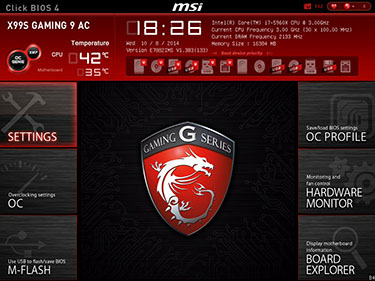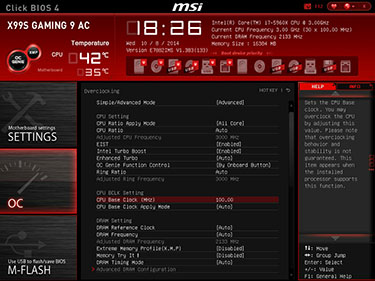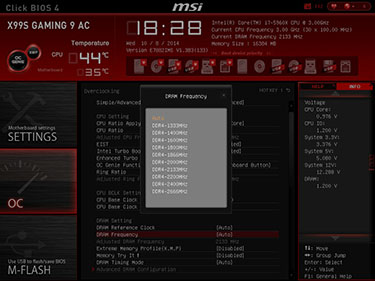BIOS
MSI's Click BIOS 4 isn't as flashy or in-your-face as some of the competitions'... and it's the better for it. The main screen has at-a-glance information in the top section and six main tabs placed on either side.
Simple overclocking is achieved by clicking on the OC Genie button in the top-left corner, replicating what happens when the same button is pressed on the board. The BIOS takes a best guess at overclocking headroom and adjusts parameters accordingly. We found it to be a reasonable proxy of overclocking manually.
The main section of interest is the OC tab. Here, MSI lists a slew of options that can be sent over to the favourites menu on the top-right. Clicking on any parameter in the central section is met with more detail on the right-hand side.
There's plenty of voltage and adjustment on offer, certainly as good as anything else out there, but we'd encourage MSI to make it easier to access frequently-used options.
Overclocking the memory on the X99 platform takes some getting used to. Boards offer a maximum of 2,666MHz when the base clock is set to 100MHz. Going higher requires using either the built-in XMP settings - which MSI applies correctly - or by adjusting the base clock manually to 125MHz or 167MHz - and doing so pushes other components up by 1.25x and 1.67x, respectively.
Though some proven G.Skill DDR4-3,000 memory is set to run at its default speed by the XMP settings, the sample X99S board couldn't boot. We have come across this issue with a Gigabyte board in the past, and it seems as if running anything out of basic specification requires considerable tinkering on the end user's part. Only the Asus X99-Deluxe is able to boot at 3,000MHz-plus via XMP profiles.
Back to the BIOS, mouse movements are pretty smooth, certainly better than Gigabyte's, but not quite as good as the Asus. Be aware that this board, like many others, takes a liberty by manually overclocking the CPU's multipliers without the user's explicit consent. Booting from default, the all-core multiplier is as high as when running a single core. This can be switched off by disabling multi-core enhancement and levelling the playing field. Extra performance for free is always appreciated, but we'd like board manufacturers to be more open about what the BIOS is doing behind the scenes.
The fan-control section is where MSI scores higher than most. Each of the board's five fan headers is represented by a four-point curve detailing performance at a particular temperature point. You drag the sliders to set the curve to your liking - pull it down for a quieter system or drag it up for more performance. Best of all, it works on all fans in the system, even three-pin system spinners. And unlike Asus, whose system takes a while to calibrate fans, the change is instant.
MSI replicates what's found in BIOS with a bunch of OS-based utilities, including Command Center, which uses a more fine-grained fan control system that does rely on calibration.