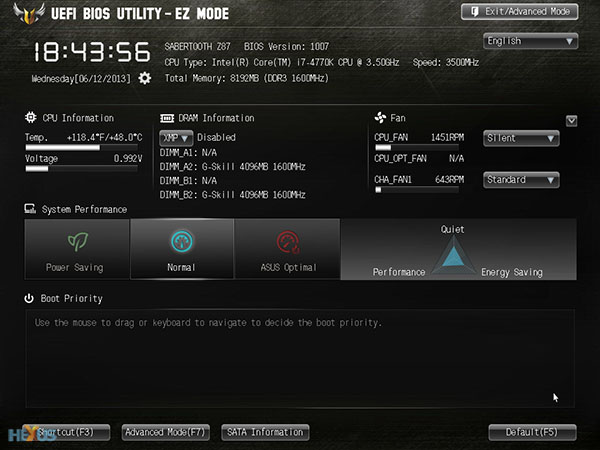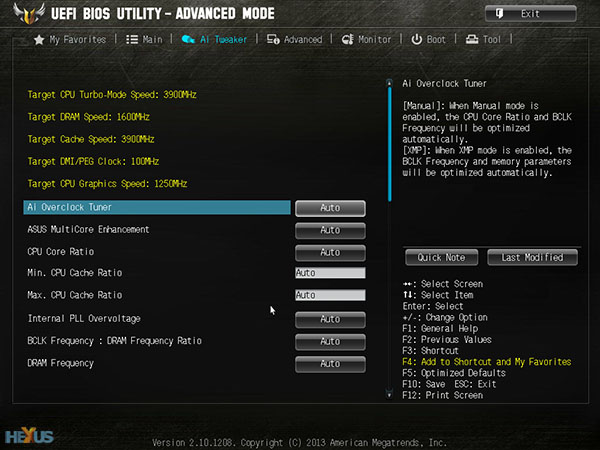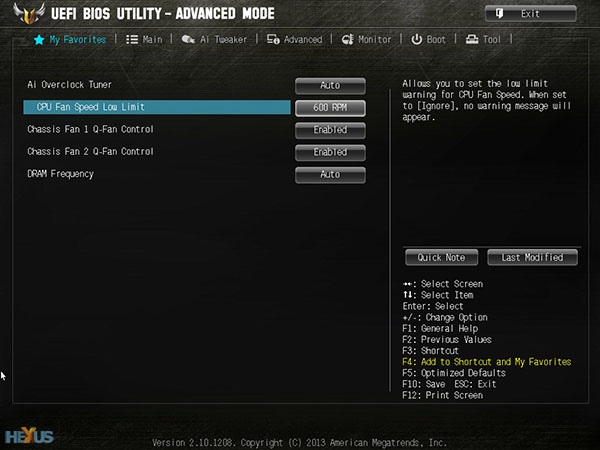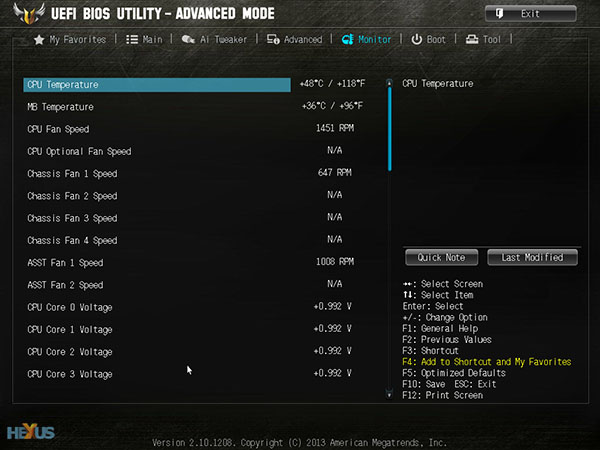BIOS
UEFI BIOSes are now de rigueur for all new motherboards. Asus' is functional, simple, and, unlike others, enables very smooth mouse movements from one side to the other. The basic page layout, above, provides at-a-glance readings. Experienced users will immediately press F7 and get into the guts.
Be aware that Asus implements a system whereby the motherboard overrides the Turbo Boost frequencies of Intel chips and runs all cores at the maximum supported speed, which is 3.9GHz in this case. We had to manually set the speed-bins in accordance with Intel recommendations. This type of auto-overclocking can be a good thing for the consumer but rather troublesome for reviewers.
The colours are somewhat subdued compared to Gigabyte's yet Asus has all the frequency and voltage bases covered. A handy little feature is the ability to pin favourite settings to a subscreen by right-clicking the parameter or by pressing F4.
Here's our example list. So if you're fine-tuning a particular CPU and don't want the hassle of going into ever-deeper menus this screen is useful.
Here is where Asus does score big. Note that up to eight fan speeds are reported. You can set Q-fan control for all bar the CPU Optional fan, with options such as standard, silent, turbo and manual. The last option lets you set the upper and lower temperatures and fan-duty cycle (speed). There's a lot to track in the BIOS so it's just as well Asus has an easier-to-use GUI in Windows called Thermal Radar 2.