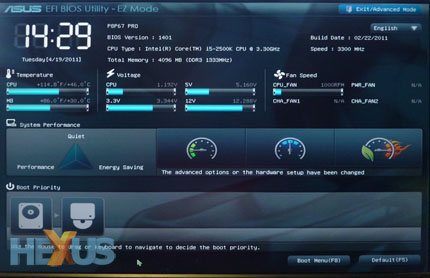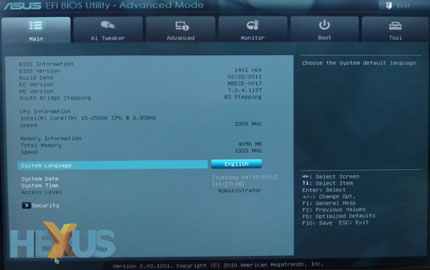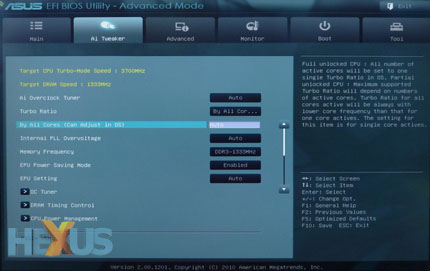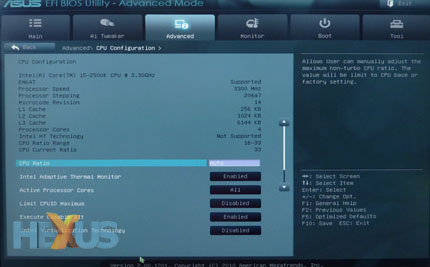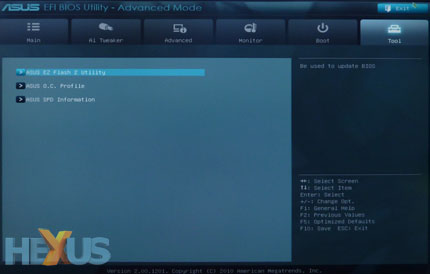UEFI BIOS
Yup, this is a BIOS shot. ASUS implements a Unified Extensible Firmware Interface (UEFI) on all of its P67 boards, and it's a swanky bit of software.
Straight off the bat, you're presented with an easy-to-understand page that's called 'EZ mode'. This trimmed-down front-end offers basic BIOS functionality for one-click adjustments to the system. Basic hardware information - including temperatures and fan speeds - is displayed, and users can choose between three performance presets: power saving, normal and optimal. What's useful is the boot priority portion of the screen - it displays icons relating to connected storage devices, and users can change the boot sequence by simply dragging and dropping.
It's cute, but users of a high-end board such as this are likely to switch straight over to Advanced Mode. And yes, you can set the BIOS to boot into Advanced Mode by default.
The main page of the Advanced EFI BIOS Utility looks a whole lot more familiar, and ASUS sorts all of its common BIOS features into six tabbed categories: Main, AI Tweaker, Advanced, Monitor, Boot and Tool.
Acting as the focal point of ASUS's overclocking tools and utilities, the AI Tweaker section lets you make all the changes required to squeeze a little extra performance from your components. Like ASUS's previous BIOS solutions, three preset modes are available; Auto, Manual and XMP. Switching to manual lets the user modify the system base clock (BCLK), CPU multiplier and turbo multiplier on a per-core or all-core basis.
ASUS provides more than enough wiggle room, but overclocking on Intel's Sandy Bridge platform is in some ways a little trickier. Due to the fact that Intel's new architecture amalgamates a memory controller and GPU onto the same piece of silicon as the CPU, raising the platform's default 100MHz base clock by a mere 5MHz can quickly introduce system instability. With little room to manoeuvre on that front, overclockers must instead rely on bumping up the CPU multiplier - a process applicable only to Intel's premium, multiplier-unlocked K-series parts - the Core i5 2500K and Core i7 2600K.
The Advanced tab catalogues most of the board's integrated hardware features into various sub-menus, including CPU Configuration, SATA Configuration and Onboard Devices Configuration.
Overall, the BIOS layout is clear and concise. The graphical interface makes it far more user-friendly, and the ability to use the mouse for navigation will be a boon for BIOS newcomers. Old-school users should have no trouble adapting and if you prefer to whiz around the BIOS using only a keyboard, ASUS has ensured that every menu is accessible through the usual keystrokes - up, down, left, right, escape and enter.
Getting down to details, ASUS provides plenty of voltage to play with and highlights when you're pushing the system to what can be termed dangerous levels.
But it's not all gravy here. We noted that the board set our Core i5 2500K chip to Turbo Boost to 3.7GHz on all cores be default, rather than implement a 1/2/3/4-jump pattern prescribed by Intel when a varying number of cores are active. Also, going back from user-inputted setting to 'Auto' is counter-intuitive; you have to manually type in the word before it becomes available. But these are minor nitpicks in an otherwise excellent BIOS.
Our overriding feeling is that ASUS' UEFI BIOS is an excellent, timely addition to the 6-series boards.