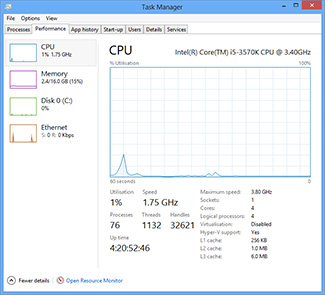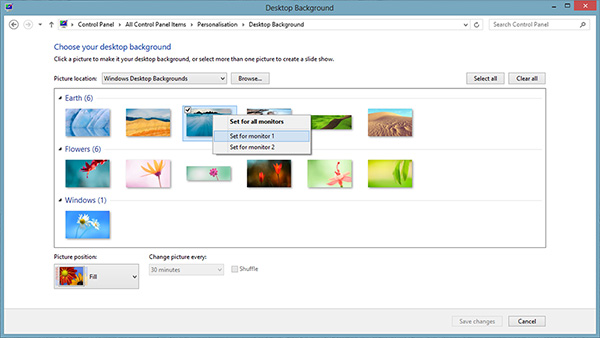A Better Desktop
Improved Task Manager
Attempting to meet the needs of different types of users is a familiar trend, and the new Task Manager is another instance where this two-pronged approach works well.
By default, the Task Manager simply displays a list of running apps/programs, with the user continuing to have the core ability to kill a task. Instead of overloading casual users with excess information, all the finer details are hidden neatly behind the 'More details' link.
Hit that and you get a Task Manager on steroids, complete with a heat map detailing which apps/processes are hogging CPU, memory, disk or network resources, along with a graphical resource monitor and a detailed list of start-up apps - complete with impact ratings.
Evolutionary changes, but enough to make this the best Task Manager to date, for both novices and power users.
Multi-Monitor Makeover
Yes, folks, it's true, Microsoft is finally tackling a long-standing itch by making better use of multiple monitors.
Want different wallpapers on independent displays? No problem. Want a wallpaper that spans multiple displays? No problem. Want Windows to automatically choose the right wallpapers for portrait and landscape displays? No problem, it'll do all that.
But these are just the basics, and let's face it, Windows should have been able to handle multi-monitor wallpaper scaling a long time ago. Fortunately, the multi-monitor enhancements also extend to the taskbar.
For the first time, users have the option to show the taskbar on all displays, and taskbar buttons can be displayed in three ways:
- On all taskbars
- On the main taskbar and the taskbar where the window is open
- Only on the taskbar where the window is open (pictured above).
These are simple upgrades, but they make for a much-improved multi-monitor experience, at least where power users are concerned. But it isn't all good news, as though the multi-monitor experience is excellent on the desktop, it's frustrating when using the Modern UI.
As we mentioned in part two of this review, the Modern UI is strictly a single-screen experience, so while the Start screen can be invoked on any display, another app can't be shown on a separate screen. Doesn't seem to be a huge problem, but try browsing the Calendar app and bringing up the Start menu on another display; it forces the Calendar to disappear. The Modern UI, and everything in it, can only ever be on one screen at a time.
On the plus side, each corner of each display is 'hot', making it easy to bring up the Modern UI's command bars on any monitor. However, the Modern UI still feels wasted on multiple screens. We were hoping to see an ultra-wide grid of Live Tiles, but there's nothing of the sort - in fact, when we've moved certain apps from one monitor to the next, we've witnessed flashing screens, long pauses and other unusual behaviour.
The multi-monitor experience is improved - particularly for desktop users - but Microsoft still needs to do more to make dual screens equally relevant to the Modern UI.