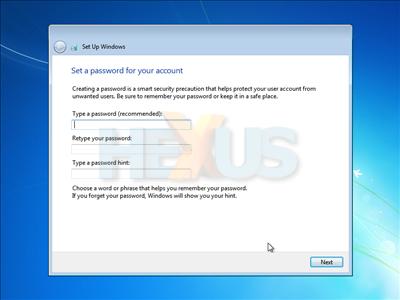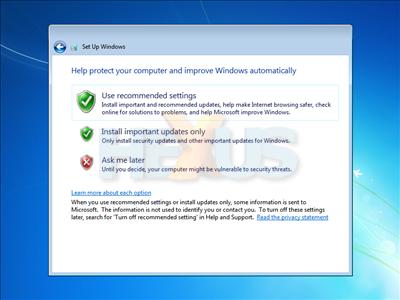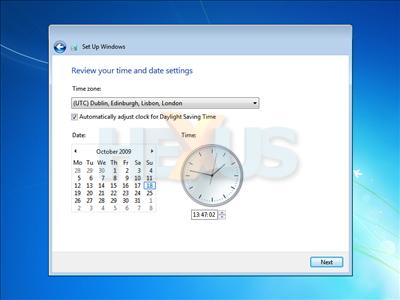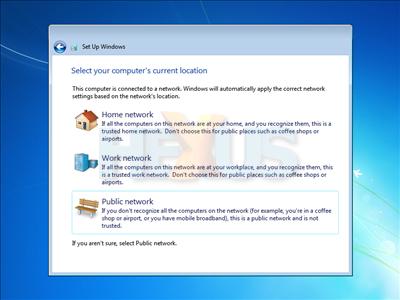Final stages
With the installation process nearly complete, Windows 7 then asks for a user name and a computer name. In contrast to Vista, the process has been streamlined and users are no longer given the option to select an avatar or a wallpaper.
The user is then given the option to protect their account with a password. Those wanting to go without can hit next.
On the next screen, the Windows 7 install setup would usually ask for a license key. Testing the deployment process using Microsoft's Windows 7 Enterprise 90-day Trial, a product key isn't required - hence the lack of a screenshot.
For those installing a retail version, be aware that the license key will need to match the product edition - i.e. a Windows 7 Home Premium key will not work with Windows 7 Ultimate media. It's also worth noting that a license key doesn't need to be provided immediately. Users opting to skip the license key screen will be allowed to continue to use and evaluate Windows 7, but the software will require activation within 30 days.
As with previous Windows releases, Windows 7 asks if you'd like to receive all recommended updates, important updates, or no updates at all. The first and Microsoft-recommended option enables a handful of features - at regular intervals, security updates are automatically downloaded and installed, Windows Defender (an anti-spyware tool) is automatically updated, Internet Explorer's security features are kept up to date, and system problems are automatically reported to Microsoft.
Set the time zone, date and time.
Finally, Windows 7 prompts the user to select the computer's current location. Selecting Home will make the computer discoverable by other networked devices, Work will do likewise but disables certain media-sharing options, and Public allows for Internet access only. All three are self-explanatory, and Home network will be the obvious choice for most home users.
Following this stage, Windows 7 takes a different approach when compared to its predecessor, Vista. Cast your memory back and you might recall that Vista follows the network location dialogue with a lengthy process designed to "check your computer's performance". 7, thankfully, does nothing of the kind, and prepares to put the user straight into the desktop.
Microsoft, then, has managed to simplify the install process - and the entire setup can be completed with very few keystrokes, and little input from the user. But from boot to desktop, how long does the install actually take?