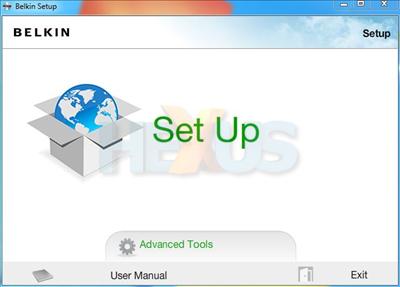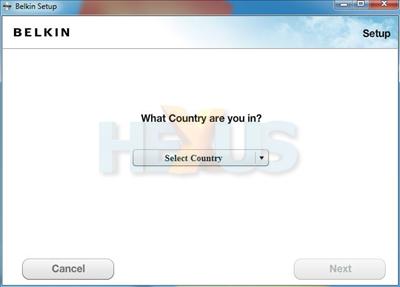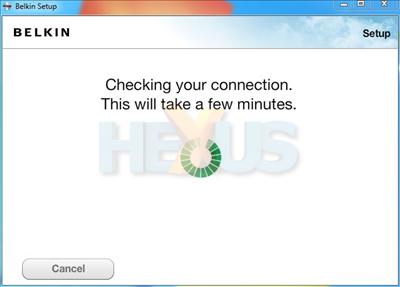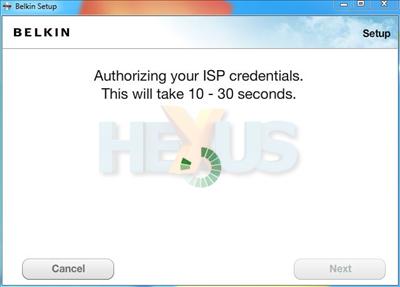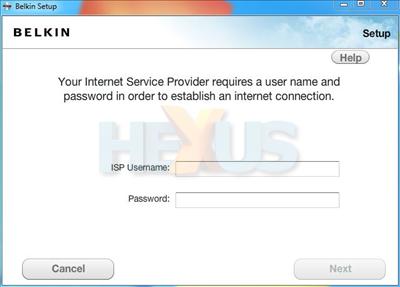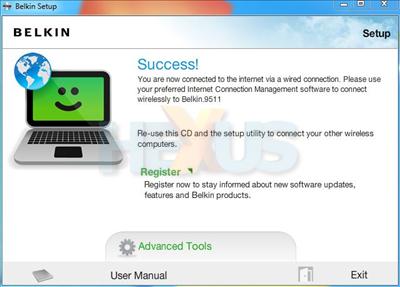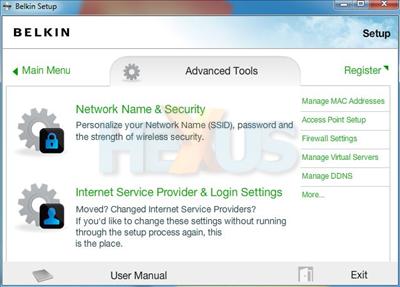Setup
Suggesting that the setup process will be a doddle, Belkin ships the Play Max router with the ADSL cable and power adapter already attached - you simply plug the other ends into your wall sockets.
With the router powered on, connect the Ethernet cable to your PC/notebook (or use wireless), and load the setup disc. Mac users needn't worry, as Belkin's software is compatible with both OS X and Windows.
Taking a different approach to previous-generation Belkin routers, the Surf, Share and Play series feature a radical new setup utility that - for novice users at least - should ensure everyone gets up and running without the need for technical support.
Running through the steps, it's every bit as easy as it should be.
You begin by selecting your country.
Simple enough, though, United Kingdom isn't entirely easy to find. For some reason, it's listed between France and Greece. Perhaps Belkin chose to group some of the most disappointing nations from the 2010 World Cup?
Following that, things begin to get interesting. In an effort to get users up and running in as few steps as possible, the Play Max ships with a pre-configured wireless network. In order to get the network setup, you simply type in the pre-defined Network Name (SSID) and WPA password - both of which are found on a card bundled with the router. Said card also slots into a groove on the underside of the router's base, a nice touch.
Our review sample came equipped with three pre-configured networks; Belkin.9511 and Belkin.9511.guests on the 2.4GHz band, and Belkin.9511_5GHz on the 5GHz band.
Having all three configured and enabled by default is useful, but we'd liked to have seen the setup utility provide more granular control. As it is, there's no immediate means of setting wireless channels, changing passwords or disabling the guest network. Belkin's keeping it as simple as possible, for now at least.
With the details entered, the setup utility establishes a connection to the router. We didn't run into any problems, but we did note that each step can take a couple of minutes to run through.
Once the connection has been established, you're prompted to configure your ISP - providing you're using a Play Max router with a built-in modem, of course.
In our case, the router correctly identified that our ADSL provider requires a username and password to connect to the broadband network.
Enter the details, and some 60 seconds later you're all done.
Hats off to Belkin for creating a user-friendly setup process. It's so easy, we reckon most computer illiterate mums and dads could use it.
There are a few noteworthy downsides, though. When running the setup utility, a selection of bundled applications are automatically installed whether you want them or not - more on those later - and, whilst the novice user's setup experience is likely to be rewarding, advanced users are largely left out in the cold.
Speaking of advanced users, the setup utility provides a so-called set of "Advanced Tools", but everything you see in the above image is merely a shortcut to the respective section of the traditional web-based admin panel.
We had hoped that Belkin's GUI would act as a front-end to the age-old admin panel, but that unfortunately isn't the case. It is quite literally just a selection of shortcuts.