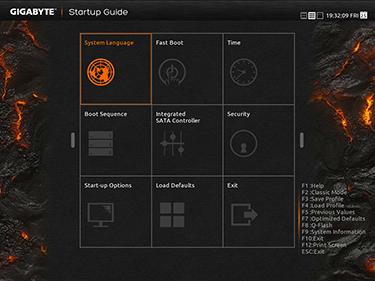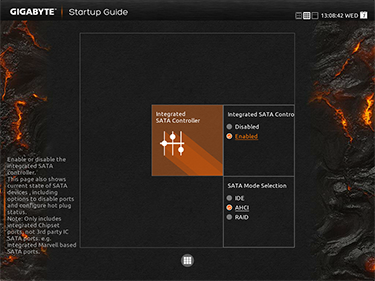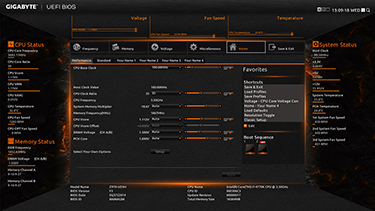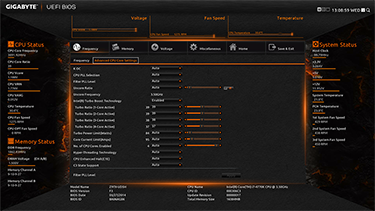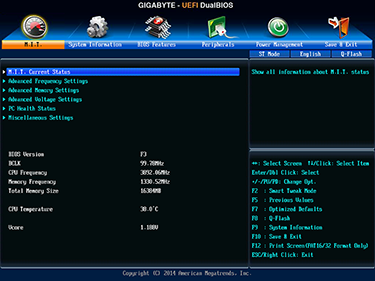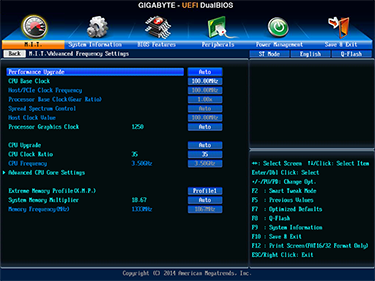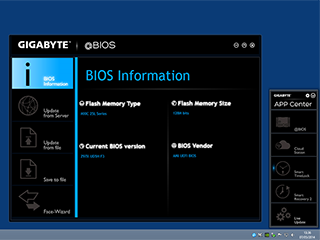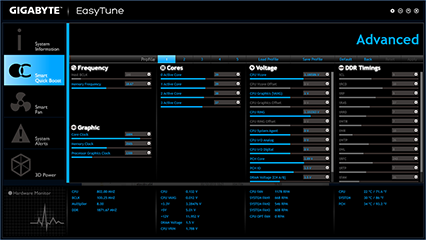BIOS and Software
With so much capability now baked into the processor alone, it has become more difficult for manufacturers to differentiate their motherboards through hardware alone. As has been the case with recent Intel chipset generations, there's often little to separate entry-level and high-end boards when it comes to baseline performance.
Understanding that the key selling points are now likely to feature elsewhere, all vendors have renewed their focus on BIOS implementations and accompanying software utilities.
The Unified Extensible Firmware Interface (UEFI) has resulted in an array of BIOS utilities that are far more attractive and arguably more user-friendly. Continuing this line of thinking, Gigabyte's Z97X-UD5H has three BIOS viewing modes for users to choose from; Startup Guide; Smart Tweak Mode; and Classic Mode.
The former, pictured above, is essentially a set of shortcuts to commonly-used options such as Boot Sequence and Load Defaults. There's not a whole lot wrong with Gigabyte's implementation - the Startup Guide does what it says on the tin - but it is basic and it's a shame the nine available shortcuts can't be customised or configured by the user.
For overclockers in particular, this may have been a good place to keep shortcuts for certain profiles. As it stands, the Startup Guide feels like another layer to get past, though do be aware that you can set the board to navigate straight to the Smart Tweak or Classic Modes if preferred.
Smart Tweak Mode, or ST Mode, should look familiar to anyone who has used a recent-generation Gigabyte board. Improved over earlier implementations, mouse navigation now seems well-tuned and the interface as a whole feels smooth and without the judder that plagued the first UEFI outings.
A dizzying array of options are available, though users can customise up to four tabs with options of their choosing. This is easy to configure and generally works well, and we like the fact that Gigabyte continues to show current settings on the left- and right-sides of the interface, where CPU, memory and system status information is all readily available.
If there's a criticism, it's that the interface can feel too busy at times. There's a lot going on, and call us old-fashioned, but we still feel far more at ease in the Classic Mode.
Hitting F2 puts users in this familiar environment, and while arguably not as fancy in appearance, the simple menus and clear options still seem to be the most intuitive. Whichever mode suits you best, you can look forward to a wide choice of configuration options, particularly in regards to overclocking.
An improbable maximum clock of up to 266.66MHz is available on the CPU bus - this can be configured in 0.01 increments - while the CPU clock ratio can be raised to 80x. Good luck hitting 21.33GHz on a current-generation Haswell chip, though it's good to know there's nothing stopping you from trying. Similarly, IGP clock can be tailored in 50MHz steps, and it too can be raised to a dubious speed of 4,000MHz.
Going hand-in-hand with the frequency flexibility is a vast selection of voltage tweaks and adjustments. CPU Vcore can be bumped right up to 1.80V, PCH Core to 1.30V and DRAM to 2.10V. On the subject of overclocking, our Core i7-4770K chip managed 4.4GHz on the Gigabyte board with a mild voltage bump. Not bad going, but a fuller investigation into the board's OC ability will requite a Haswell Refresh processor, codenamed Devil's Canyon. Said chips tout greater potential through a revised thermal interface material, so we'll be revisiting Z97 overclocking when we get our hands on the i7-4790K.
Moving away from the traditional BIOS, Gigabyte also has an array of Windows software utilities that can be used to manage various settings from within the OS.
All of the utilities are made available via a central 'App Center' package, and though some seem unnecessary, there are a couple of useful additions. These include @BIOS, which makes it relatively easy to keep the motherboard's firmware up to date, and EasyTune, a well-featured utility that allows the user to overclock their hardware from within Windows. Maximum Turbo frequencies, for example, can quickly be increased without having to restart, and fan-speed control can also be set to Silent, Standard, Extreme or Advanced, with the latter controlled by a user-defined speed curve.
There are no obvious shortcomings on the software front, and for a high-end, well-featured board, Gigabyte has most bases covered. Let's now see if performance is where we'd expect it to be.