HDMI
HDMI on an LCD TV
So how does it work, then?Simply install the card and a set of Catalyst drivers, then choose the resolution that's required.
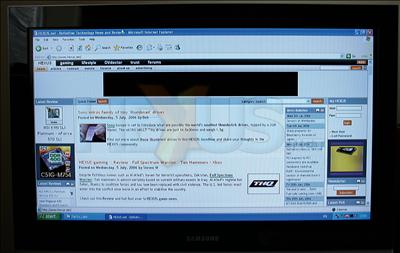
We've outputted the HDMI feed on to a Samsung 32-inch LE32R51BD LCD TV that sports a native resolution of 1366x768px. Due to the vagaries of GPU video timings, ATI's drivers can either output to 1360x768 or, forcing via PowerStrip, 1368x768. The control panel options also allow you to force a 720p setting, which translates to 1280x720px.
We chose to run with regular 720p and let the TV handle the scaling. 2D quality was considered reasonable for a screen with such a large dot pitch. Consider a Dell 30-inch 3007WFP as an example. It has a smaller viewing area but packs in almost 4x the pixel density, and let's also remember that most 17-inch LCDs offer similar pixel counts as the 32-inch Samsung LCD TV.
The upshot of a decent HDMI feed is that you can clearly read the text from your favourite website when sitting 6-10 feet away, in the comfort of an armchair.

High-definition HDMI-driven gaming also displays well on the screen. As sound can be carried through the single cable, it's a simple solution if your PC monitor simply isn't large enough for gaming thrills and spills.
You can, of course, connect up cards' DVI outputs to an HDMI device by using a DVI-to-HDMI cable, but you'd lose audio transfers that are inherent to HDMI's specs.









