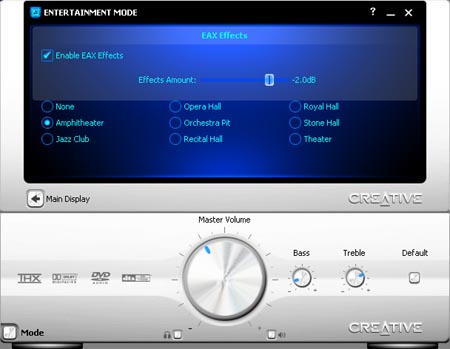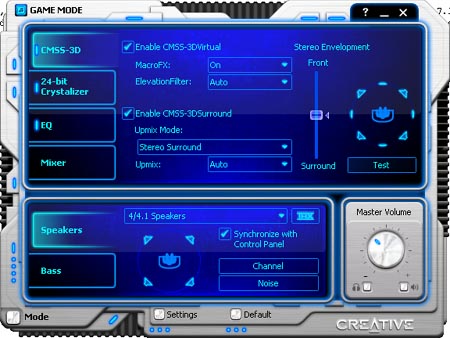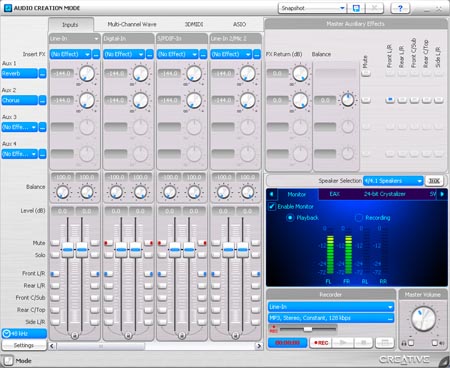Setup, control and software
Setup
With all those knobs, sockets and connectors, how hard must it be to set up an X-Fi Elite Pro? In reality not hard at all. Even without the quick setup guide, most users will get it right without much hassle. Plug the card into a spare PCI slot, hook up the power cable, plug in speakers, connect the I/O console with the AD-Link cable. Now, boot up and install the software from the drivers CD.
Our installation went without a single hitch. But it took a while. If you're comfortable up to your elbows in a PC, it's possible to fit the card and connect all cabling in five to ten minutes. But the "install every flaming piece of software, dammit" option will add 20 minutes or more to that. Fortunately, the software install doesn't require much user interaction. If you play Doom III, you can also add a Doom III EAX patch, so - even if you can't see a thing in-game - you'll hear the monsters around you with worrying realism.
A restart later, X-Fi is ready to roll, asking to test the speaker configuration. We were hoping to get hold of some 7.1 speakers in time to use with the X-Fi Elite Pro but couldn't. So, we pressed ahead using Labtec Arena 530s - a 4.1 set-up with a somewhat overpowered subwoofer.
On the up-side, this allowed us to test X-Fi's support for less than uber speaker setups. And, after forking out up to £250 for a new sound card, you might find yourself living with your existing speaker system for a while. We're pleased to report that the X-Fi set-up process lets you choose everything from headphone and two-channel speaker systems right up through 4.0/4.1 to 7.1. So, you don't have to upgrade your speakers to go with an X-Fi card if your speakers are decent enough to notice a benefit - though a top-notch 7.1 set-up is what we'd expect users to aspire to.
Control
Many onboard sound solutions have a graphic equaliser, a speaker configuration panel and maybe even some environmental effects to apply. Well, the X-Fi control system stomps all over them. As we've mentioned already, the control software changes appearance depending on the mode selected. Take a look for yourself.
Three very different appearances, but it's not just looks that change, functionality does, too. Unsurprisingly, Audio Creation mode presents a variety of input and output gain controls along with input VU meters and such. We're talking sound-board looks and functionality here, basically. What you won't find is any CMSS-3D or 24-bit Crystallizer functions. These are available, however, in Game mode, enabling more precise 3D positioning and the claimed 24-bit audio enhancement. Entertainment mode unlocks eight EAX options, as can be seen in the Entertainment mode panel at the top.
The software then, is pretty swish. But, no matter how good the software, it's nice to have something to physically get hold of and twiddle when tweaking a sound system. Enter the I/O console. All of the knobs interact directly with the software. Turning the volume knob or any of the four knobs beside it brings up a notification just above the system tray so you know you're actually in control. Pressing in each of the five knobs enables/disables its particular function (or for volume, mutes the sound) providing it is available to use in the current operation mode. The last two knobs are tied to the input jacks and aren't software controlled. The knobs feel of reasonable quality and aren't easily pressed in accidentally when turning them. The software responds instantly, and volume changes happen in real-time, just as you'd expect.
The level of control the console provides is excellent. That proved particularly convenient for testing because features such as 24-bit Crystallizing and CMSS-3D can be turned on and off, or adjusted, without fiddling around with a mouse.
If you're lazy, or too far away from the PC/console, there's the remote control. It has control rollers for 24-bit Crystallizer, CMSS, EAX and 3DMidi, much like the knobs on the console. Master volume, though, has +/- buttons, and mute. The rollers aren't quite to the standard of the knobs on the console. They're not very grippy and can be pressed too easily, causing a feature to be disabled rather than adjusted. The remote doesn't feel quite right in the hand either. Holding it in the most comfortable way, the main control buttons are at the top of the thumb's reach, perhaps a little too far away.
The handset gives rudimentary control of any application – not just those Creative supplies – if you set things up that way. However, it works best within Creative's applications, most notably the Entertainment Centre software - think Windows Media Center/PowerCinema style interface.
So there are three ways to control the audio set-up - software, console or remote. Impressive and, mostly, they work well.
Software extras
As well as the standard control software you'll be using most of the time, there are various control panels and supplementary applications. Included are a DVD-audio player, a media player, an entertainment centre, a Midi player, a karaoke player, and more. However, we suspect many users will want to stick with existing favourite apps in many cases.
But, the Creative-supplied apps are there and, even if you don't use them, at least the control software is spot on and you definitely will be using that.