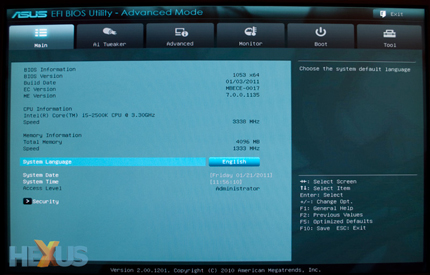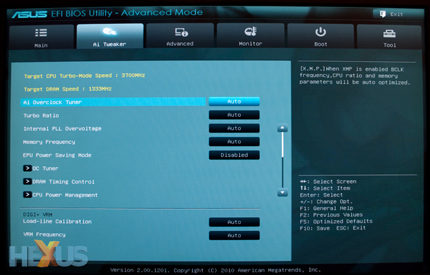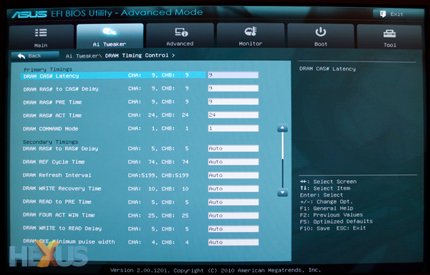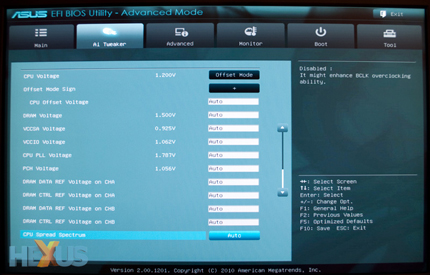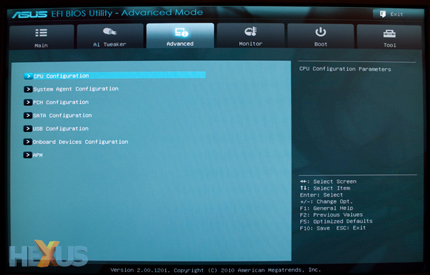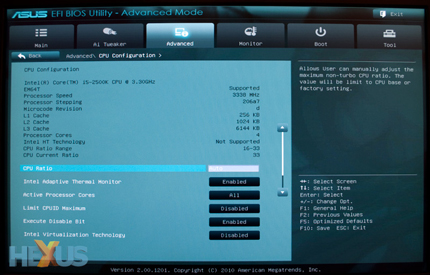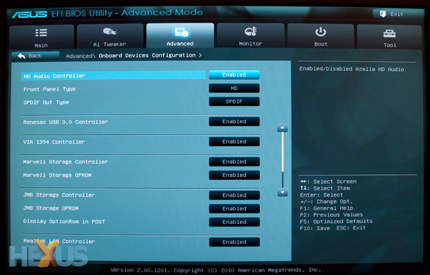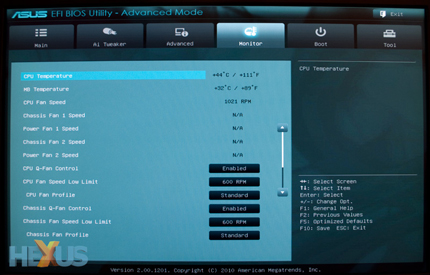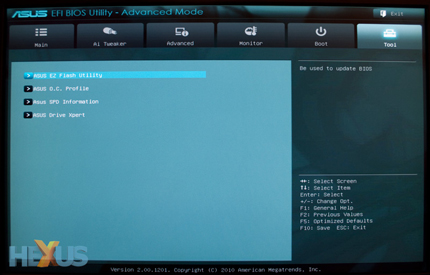New-look BIOS
Notice anything different? ASUS's P8P67D makes use of the Unified Extensible Firmware Interface to provide a more modern and user-friendly BIOS. Gone are the drab blue menus of old and in comes a graphical user interface that attempts to make the entire BIOS experience a tad more enjoyable.
ASUS's implementation takes a little getting used to, but once you're familiar with the layout - and you've remembered that you can use the mouse to navigate it - it all starts to come together.
At first boot, ASUS puts the user directly into what it calls "EZ Mode". This trimmed-down front end offers basic BIOS functionality for one-click adjustments to the system. Basic hardware information - including temperatures and fan speeds - is displayed, and users can choose between three performance presets; power saving, normal and optimal. What's useful is the boot priority portion of the screen - it displays icons relating to connected storage devices, and users can change the boot sequence by simply dragging and dropping.
It's cute, but users of a high-end board such as this are likely to switch straight over to Advanced Mode (and yes, you can set the BIOS to boot into Advanced Mode by default).
The main page of the Advanced EFI BIOS Utility looks a whole lot more familiar, and ASUS sorts all of its common BIOS features into six tabbed categories; Main, AI Tweaker, Advanced, Monitor, Boot and Tool.
The first tab provides system and BIOS information, as well as the ability to set the system's language, date, time and security privileges. Things get more interesting when you move over to the AI Tweaker tab.
Acting as the focal point of ASUS's overclocking tools and utilities, the AI Tweaker section lets you make all the changes required to squeeze a little extra performance from your components. Like ASUS's previous BIOS solutions, three preset modes are available; Auto, Manual and XMP. Switching to manual lets the user modify the system base clock (BCLK), CPU multiplier and turbo multiplier on a per-core or all-core basis.
ASUS provides more than enough wiggle room, but overclocking on Intel's Sandy Bridge platform is in some ways a little more tricky. Due to the fact that Intel's new architecture amalgamates a memory controller and GPU onto the same piece of silicon as the CPU, raising the platform's default 100MHz base clock by a mere 5MHz can quickly introduce system instability. With little room to manoeuvre on that front, overclockers must instead rely on bumping up the CPU multiplier - a process applicable only to Intel's premium multiplier-unlocked K-series parts, the Core i5 2500K and Core i7 2600K.
The UEFI BIOS might feel foreign at first, but the pertinent features are well laid out through a series of sub-menus and categories. The above images depict the DRAM timing control options and system voltage adjustments.
The Advanced tab catalogues most of the board's integrated hardware features into various sub-menus, including CPU Configuration, SATA Configuration and Onboard Devices Configuration.
Jumping into the CPU Configuration menu provides a look at the processor's key specifications and the ability to toggle chip-specific features such as SpeedStep, Turbo Mode and Virtualisation.
The P8P67D is jam-packed with onboard devices, and this sub-menu provides finer control over what you do or do not intend to use.
As you might have guessed, the Monitor tab takes a look at CPU and motherboard temperatures and provides comprehensive control over CPU and chassis fans. It all looks nicer as part of a Unified Extensible Firmware Interface, but the functionality remains largely unchanged.
Changing boot priority and the default BIOS mode (EZ or Advanced) is handled through the boot menu, and the final tab (pictured above) provides access to ASUS's EZ Flash bios update utility, eight user-configurable overclocking profiles, SPD information and a simplified RAID utility dubbed Drive Xpert.
Overall, the BIOS layout is clear and concise. The graphical interface makes it a little more user friendly, and the ability to use the mouse for navigation will be a boon to BIOS newcomers. Old-school users should have no trouble adapting and if you prefer to whiz around the BIOS using only a keyboard, ASUS has ensured that every menu is accessible through the usual keystrokes - up, down, left, right, escape and enter.
So far so good? Almost, but as with most new platforms, ASUS hasn't managed to avoid a few teething problems. We experienced intermittent USB mouse problems that were solved via a subsequent BIOS update, and ASUS's rapid rollout of new software suggests that a few cracks have been discovered in the weeks following launch. Since this review was written, ASUS has released yet another BIOS update that claims to improve overclocking performance and fix various other minor bugs.