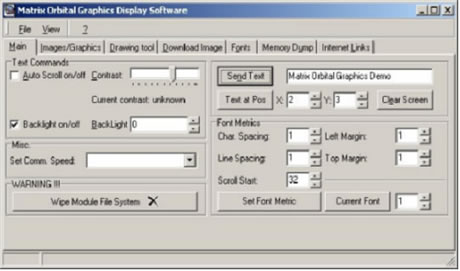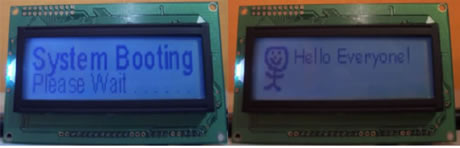Matrix Orbital GLK12232-25-WBL
|
Matrix Orbital GLK12232-25-WBL OK, so you've got a nice
looking computer, you've water-cooled it, you've added neons, cathodes
and just about everything that glows you can think of but something is
still missing. You're not sure what's missing, but its there, like a splinter
in your mind.
Specs: Graphic LCDs As well as the LCD unit itself, I got some other goodies:
Standard installation is very easy; it is just a case of plugging the wires into the LCD and into your computer. With the supplied cables, installing the LCD inside the computer is simple. However, I didn't want it inside the case so I had to make a few changes. The 4BR serial cable has a backplate attached to it; this is very useful for an internal installation, but no use for an external installation. I undid the bolts that held the serial plug into the backplate and removed the backplate - problem solved. The LCD requires +5v and ground via an FDD power connector. As I was mounting the LCD outside the case an FDD connector wasn't going to be available. I snipped a Molex and pass-through cable off an old fan I had, swapped the 12v and 5v pins over and soldered a 2m length of wire where the fan used to be connected.
I snipped an FDD power connector off a duff PSU I had lying about and connected it to the 2m length of wire. The power cable is now long enough, but the data cable isn't; luckily I had a spare RS232 extension cable in my desk. The finished cables looked like this:
When you first power on the screen, you'll get the standard MO "Graphics in Any Direction" image presented to you. Software
With the screen now happily displaying text, I began looking for some software to make it do something useful. I'd heard good things about LCDcenter (www.borderfield.com)
Happy with what LCDcenter was doing, I went back to MOGD to try uploading graphics into the displays 15872 bytes of memory. The image that you choose to store at location 1 is the one that will greet you when the LCD is powered up and not receiving data, IE whilst the computer is booting up.
On the left is what I've stored at location 1, and on the right is in location 2. Not the best of graphics, so I'll have to find some better ones soon I think.
Above are the two different screen setups that I use in LCDcenter. OI! Stop laughing at my CPU…I mean it, stop it! Both of the right hand side photos reflect what the LCD looks like, on the left my camera has picked up the blue a bit more. The screen is white backlit, not blue. Conclusion |