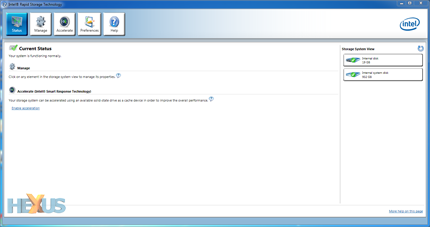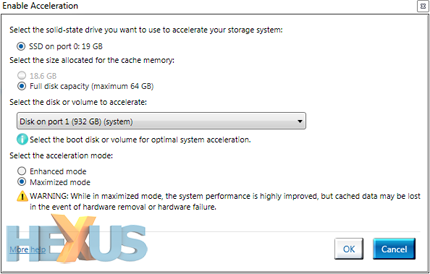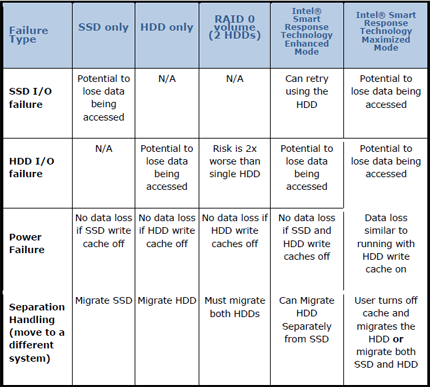Smart Response Technology
Intel Smart Response Technology
The one standout feature from all this talk of replication is Smart Response Technology. Looking back a couple of years, Intel made plans to include a NAND flash module - the very same that reside in a modern solid-state drive - on future motherboard chipsets. The module, mooted to be 4GB to 16GB, would be integrated on to a motherboard and set to act as a super-fast cache for frequently-used programs, especially when running in concert with a large capacity HDD. The technology, dubbed Braidwood, was fundamentally sound yet never found its way on to last-generation H55 and P55 motherboards, strangely.
Well, Braidwood is back again, sort of. Intel is now calling it Smart Response Technology, and it works by using any external SATA-connected SSD to act as that fast cache for systems that have a regular HDD as the primary drive. This two-drive setup, using a small-capacity SSD and larger HDD, is deemed a relatively inexpensive method of increasing overall performance. Seagate, through the single-drive, hybrid Momentus XT, has shown that using an SSD cache alongside a regular HDD makes a lot of sense if done correctly.
Working through RST (too many acronyms, I know), a number of steps need to be taken before the SSD can be used to accelerate the storage subsystem. It requires the use of Windows 7, Vista or Server 2008. Before you install the OS the SATA controller needs to be set to RAID mode, for SRT is effectively pairing a couple of drives on the desktop.
Procedure
The simplest method of explaining how it's used and works is to show the steps involved. One installs the operating system on a mechanical hard-drive. Version 10.5 of the Rapid Storage Driver is then loaded and the SSD used for caching is plugged into a spare SATA port. The only proviso is that the SSD - which, remember, can be from any manufacturer - must have at least 18.6GB of free space. Intel sampled us with a 20GB SLC-based 'Larson Creek' drive for this purpose.
Note the 20GB SSD and 1TB Seagate 7200.12 HDD on the right-hand side of the RST control panel? Simply click on accelerate:
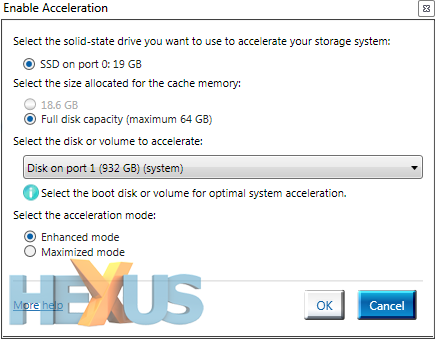
SRT can only use a maximum of 64GB for caching purposes, which makes sense as most frequently-used code will easily fit inside it. This means it's pointless to use a 128GB drive as half the capacity will be wasted. The SSD is set to either 'enhanced' or 'maximised' modes.
Enhanced uses what Intel terms a write-through mode, where all host writing is simultaneously done to both drives and the SSD cache is kept in sync with the main HDD. What this means is that should the SSD be removed no data will be lost.
The SSD is transparent to Windows Explorer insofar as the total capacity shows up as 932GB (solely the 1TB Seagate's), so it's the RST driver, not Windows, which does all the scheduling.
Maximised mode offers greater performance at the potential cost of lost data if the SSD is removed or fails. Maximised is therefore akin to have two drives in RAID0, where any data is split over the drives. Intel details what happens if a certain type of failure occurs, as shown in the graphic below.
It's important to remember that SRT's caching will only show a meaningful benefit over a single HDD's performance once the application has been run once and cached. This means the first run of a read-intensive benchmark may well not show the advantages of SRT. We've run benchmarks using PCMark Vantage and Crystal Disk Mark on the following page, so head on over to see how SSD caching does.